If you haven’t downloaded software’s installation package you can go to:
www.exlade.com/en/cryptic-disk/download
Run the downloaded package (double left-click the installation file).
If you are planning to install the software in the system (not to extract a portable version) run the installation under Administrator rights (right-click the package and select the “Run as Administator” option in the menu).
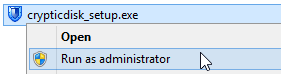
After the installation starts the step-by-step wizards will be launched. The interface language depends on the operating system language.
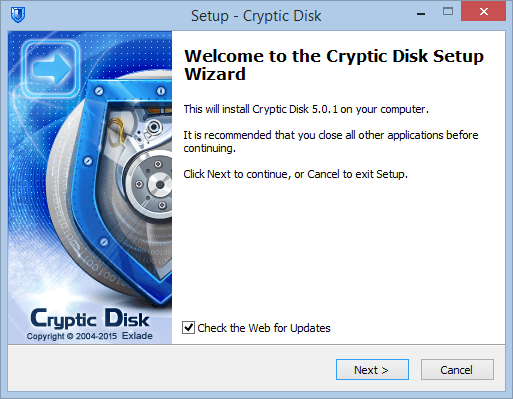
It is highly recommended not to disable the “Check for Updates” option. Then the wizard will check for the latest version and if available download it and automatically run it.
Click the “Next” button and agree with the license agreement.
After that you can choose one of the proposed installation modes. Since you are going to install the software leave the “Installation” option selected. More details on the portable version in the covering documents.
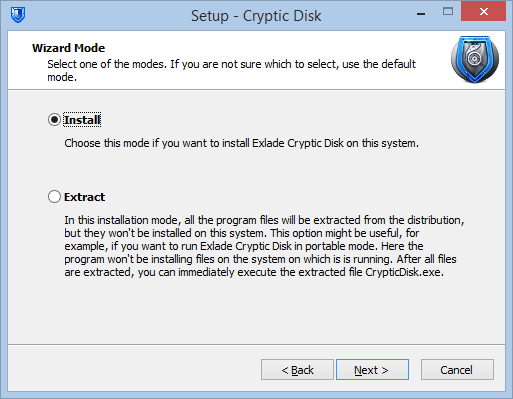
The next step asks for the path to the directory where the software will copy all the files during the installation process.
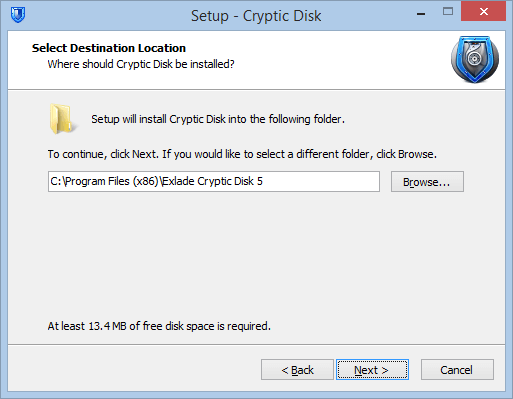
The next step proposed to choose a folder in the “Start” menu where to install all the labels for starting the software, viewing documentation etc. You can disable the label creation in the Start menu by selecting the respective option.
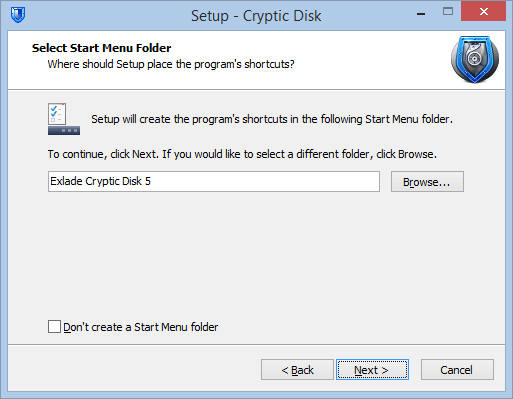
Then the wizard will ask if you want to have a desktop icon and if you install the software for all the users or only for the current one. If you choose the “Only for the current user” option all the labels will be created only for the current user. The auto-startup for the software upon system logging in will be also enabled only for the current user.
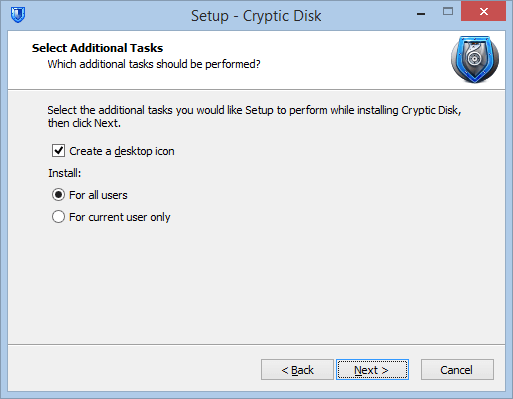
After the wizard successfully installs the software the user will be asked to run the installed software.
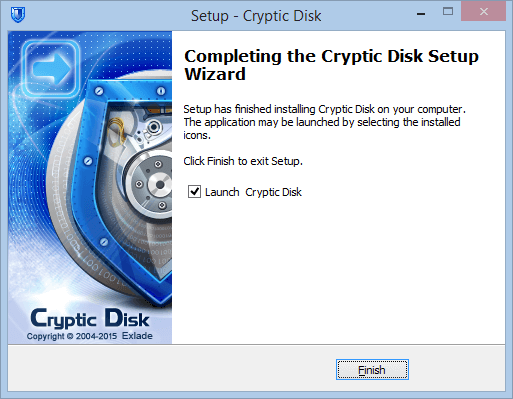
Run the software and enjoy its interface and possibilities.