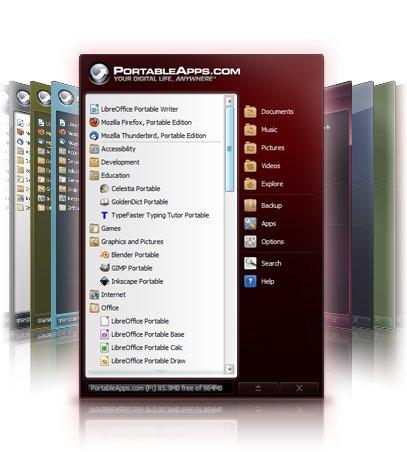The section tells how to encrypt all your portable software (and their data) that are controlled by PortableApps. It is very easy to encrypt them. You should only place the PortableApps folder with the portable software on the encrypted volume (or in the container).
If there is no encrypted volume or container it is very easy to create one with the help Cryptic Disk. Just go through the instructions:
How to Create an Encrypted Container
How to Encrypt a Volume
1. Mount the encrypted volume to any free letter.
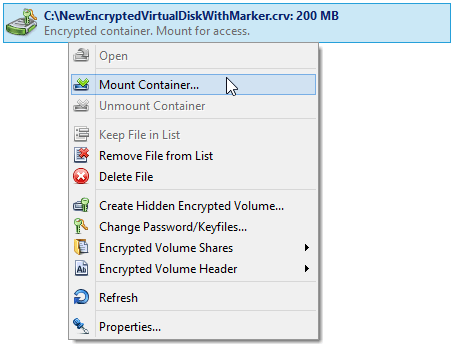
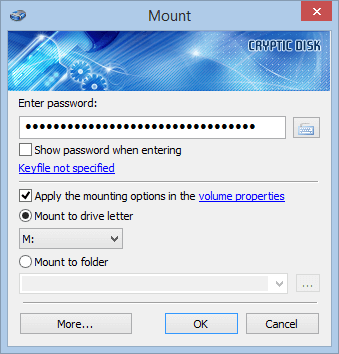
2. Find the PortableApps folder in the Explorer and move it to the mounted encrypted volume (to move it use the “Cut” command in the Explorer window and the “Paste” command in the mounted encrypted volume window).
Now the whole PortableApps folder with all its contents (portable software) is safely encrypted. To access the portable software, enter the password and mount the encrypted volume. To block the access just, unmount the encrypted volume. Upon system shutdown all the encrypted volumes are automatically unmounted.
3. Set the PortableApps software to automatically run when the encrypted volume is mounted. To set it, open the encrypted volume (or container) properties window (in the Cryptic Disk context menu).
Go to the “Actions” tab, select the “After Mounting” subtab and click the Add button. Select the “Run programm…” option in the drop-down menu.
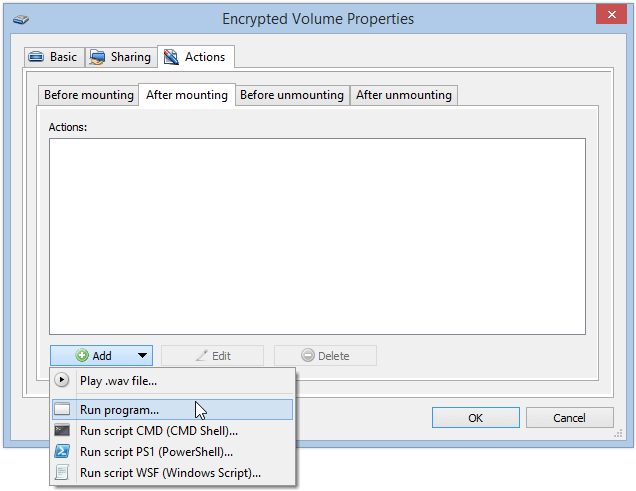
You should specify the path to the executable file of the PortableApps software in the window. Click the “…” button and select the Start.exe file in the PortableApps folder on the mounted encrypted volume.
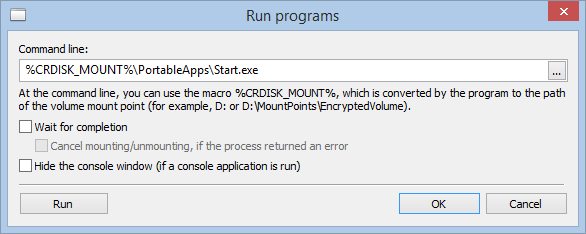
The software will automatically change the volume letter to %CRDISK_MOUNT% macro. This macros means that the software is launched from the encrypted volume, no matter which letter or folder the encrypted volume is mounted to.
Click the “OK” button in the software settings window and properties settings of the encrypted volume window.
All the portable software, its data and the PortableApps application itself are encrypted. To access it just enter the password and mount the encrypted volume. So the PortableApps software will be launched automatically. To block access just unmount the encrypted volume.
It is highly recommended to close it including the PortableApps application before unmounting the encrypted volume with the portable software, otherwise it may perform incorrectly. Also you can set up an automatic shutdown of all the applications upon umounting the encrypted volume (in the Encrypted Volume Properties window).